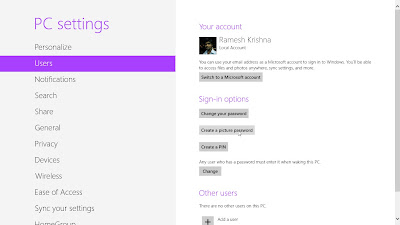Shift of blog

Visitors
Total Pageviews
Facebook Fans
Scan QR code for Trickers World App
About Us
The Tricker's World is here to serve you with latest Tricks an Tips of the technology world i.e Tricks of Smartphones and Computers,Laptops etc......So Stay connected For Daily Updates...................
Download our anrroid app from the above qr voee or from the above mirror link :
You can also like our Facebook page by clicking on following link:
Translate
Popular Posts
-
Android 4.4.2 KitKat For Samsung Galaxy Note 2 (GT-N7100): How To Install It Using AOSB Custom ROM [Tutorial] By : Amandeep singh ...
-
Install Kitkat On PC BY : AMANDEEP SINGH CHAWLA Here is the most expected tutorial from Mobcomptricksandtips.blogspot.in Here we are g...
-
JARVIS, Iron Man’s Voice-Controlled Assistant, Comes To The iPhone By : @m@n|]Eep $!|\|g# Siri might be the most popular talking ...
-
By : Amandeep Singh Chawla When I bought my first Android smartphone, I was fairly impressed by the level of customization...
-
How To Change Or Hack Neighbors WiFi Password. By : Amandeep Singh Chawla This is the thing that evryone want’s to know That Ho...